Setup Infineon PSoC™ 6 board using ModusToolbox™
This section covers instructions for creating a project for PSoC™ 6 using ModusToolbox™.
Listed are the instructions for ModusToolbox™ tools package, version 3.1.0 running on Windows OS.
Creating project for PSoC™ 6 using ModusToolbox™
After installing the ModusToolbox™, create a project for your desired PSoC™ 6 device and IDE. If you are not familiar with the ModusToolbox™ ecosystem, following are the basic instructions to create a project for PSoC™ 6 and open the project in Microsoft Visual Studio Code (VS Code).
-
Launch the Dashboard application from the ModusToolbox™ tools package.
-
Under the Create panel, select Microsoft Visual Studio Code as the Target IDE.
-
click Launch Eclipse IDE for ModusToolbox™.
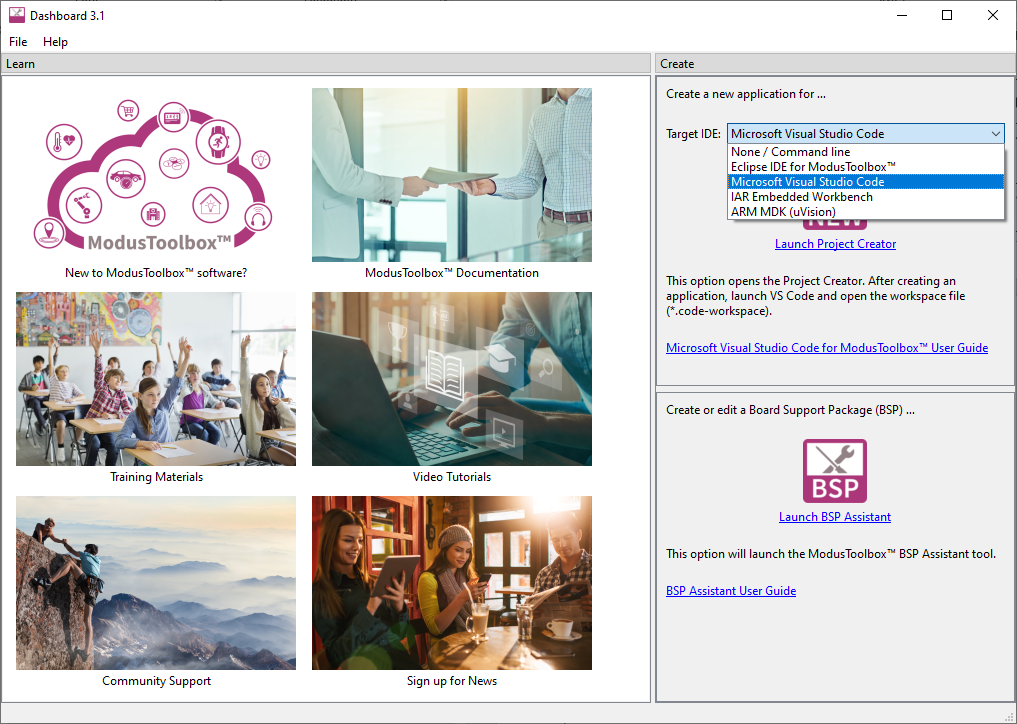
-
On the Project Creator Choose Board Support Package (BSP) window, select the desired PSoC™ 6-based kit. For this example, choose the CY8CKIT-062S2-43012 (opens in a new tab) kit and click Next.
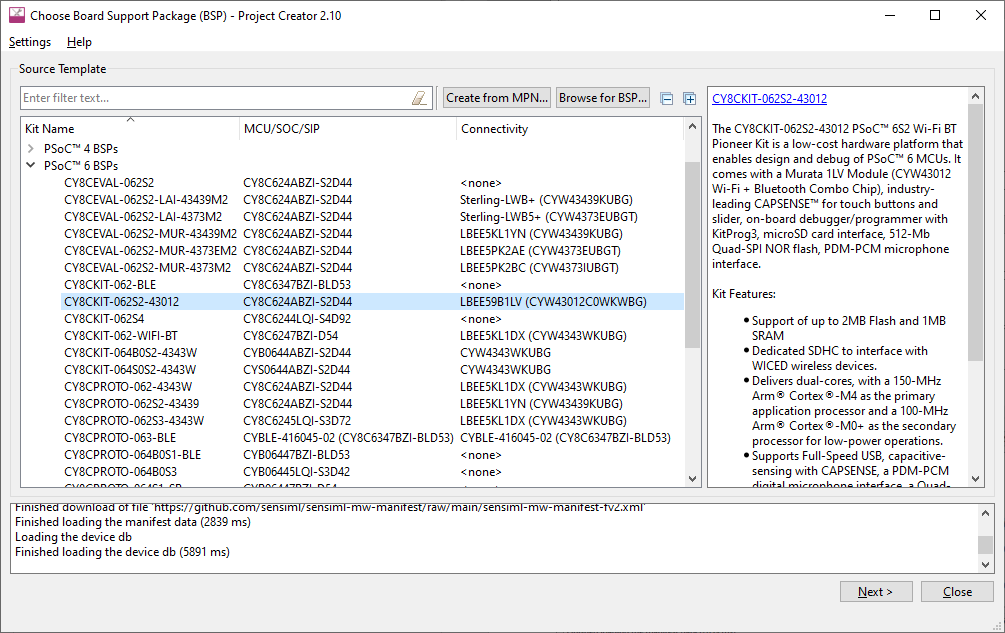
-
On the Project Creator Select Application window, expand the Machine Learning category, select Machine Learning Imagimob Data Collection and click Create.

This code example allows you to program the PSoC™ 6 MCU to capture data from audio or motion sensors attached to an Arduino shield without requiring you to write any firmware. Supported shields include:
-
When the project creation process completes, click Close. You can also close the Dashboard.
For detailed instructions refer to ModusToolboxUserguide (opens in a new tab).
Open project in Visual Studio Code
-
In VS Code, open the application from the code-workspace file. For more details, see: https://www.Infineon.com/MTBVSCodeUserGuide (opens in a new tab)
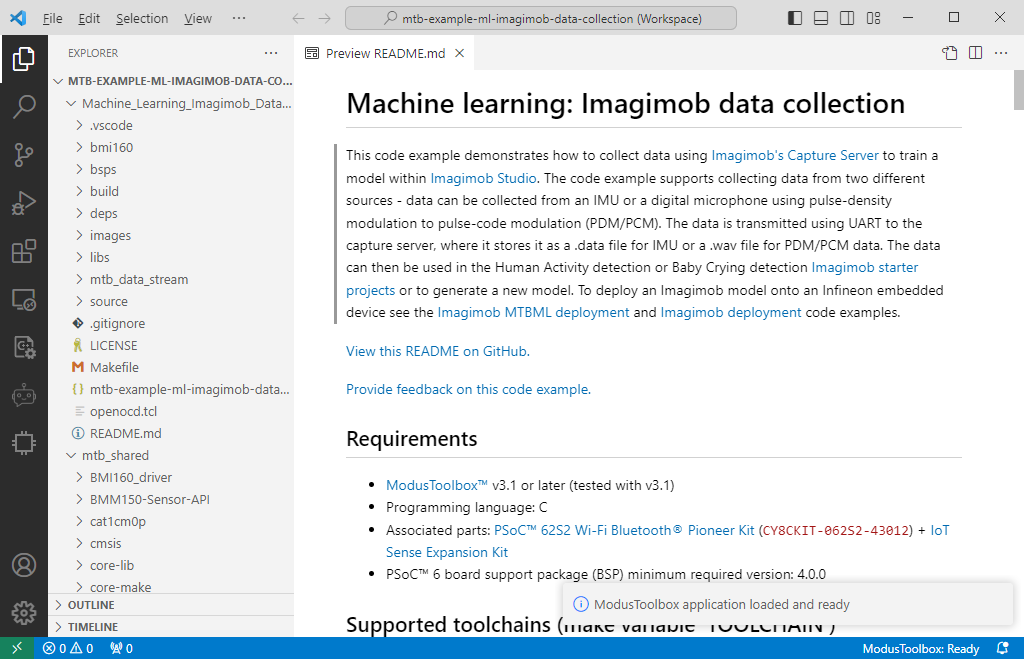
-
Open the application Makefile, and verify that the SHIELD_DATA_COLLECTION variable has the right shield. For example:
# Shield used to gather IMU data # # TFT_SHIELD -- Using the 028-TFT shield # EDP_SHIELD -- Using the 028-EPD shield # SENSE_SHIELD -- Using the 028-SENSE shield rev** # SENSE_SHIELD_v2 -- Using the 028-SENSE shield rev*A or later SHIELD_DATA_COLLECTION=TFT_SHIELDBy default, the code example is setup to collect data from the internal measurement unit (IMU). To collect audio data instead, open the source/config.h file and change the COLLECTION_MODE_SELECT define to PDM_COLLECTION. Note that the rest of this document assumes IMU collection.
-
Program the kit by selecting Run and Debug and Program, and click the Play button.
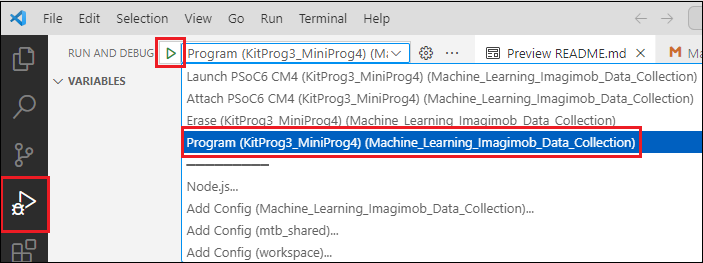
-
Press the SW2 button on the kit (labeled "USER_BTN1").
After creating a project for Infineon PSoC 6™ using ModusToolbox™, you are now ready to the capture data with PSoC™ 6 and Imagimob Capture Server. To know the detailed steps, refer to Data collection section in Model building using Infineon PSoC™ 6.