Real-Time Data Streaming with PSOC™ 6 AI Evaluation Kit using new streaming firmware
This topic provides information on how to collect data from various sensors present in the PSOC™ 6 AI Evaluation Kit into DEEPCRAFT™ Studio. You can add additional data to your existing projects or build your own dataset from scratch. You can collect both labeled and unlabeled data, depending on your project requirements.
By implementing your custom firmware using Protocol version 2, you can follow the guidelines in this topic to collect data from any sensor or development kit in a similar manner. Refer to Streaming Protocol for Real-Time Data Collection to know more about the protocol.
-
PSOC™ 6 AI Evaluation kits manufactured before March, 2025 are utilizing the old streaming firmware (implemented using protocol version 1), see the assembled date printed in the format (YYWW), on the label located on the side of your kit box. Refer to Streaming Firmware for PSOC™ 6 AI Evaluation Kit to know how to flash the new streaming firmware onto the kit.
-
If you have flashed the PSOC™ 6 AI Evaluation Kit with the new streaming firmware, follow the instructions in this topic to stream data into DEEPCRAFT™ Studio. If you have not yet flashed the PSOC™ 6 AI Evaluation Kit with the new streaming firmware, follow the instructions in this section to stream data. However, we recommend using the new streaming firmware for improved functionality.
What type of data can be collected using the PSOC™ 6 AI Evaluation Kit?
After you have flashed the streaming firmware, you can collect various types of data from multiple sensors, including:
- Audio Data: Pulse Density Modulation (PDM) and Pulse Code Modulation (PCM) audio data can be collected from the microphone at sample rates of of 8 kHz or 16 kHz.
- Inertial Measurement Unit (IMU) Data: Data from the 6-axis IMU (accelerometer and gyroscope) can be sampled at frequencies of 50 Hz, 100 Hz, 200 Hz or 400 Hz. This allows for acceleration and gyroscopic angular rate sensing in each spatial direction. The IMU sensor can be configured to collect data from only the accelerometer, only the gyroscope, or both.
- Magnetometer Data: The 3-axis magnetometer provides data at a sample rate of 50 Hz, 100 Hz, 200 Hz or 400 Hz, enabling geomagnetic field direction and strength sensing.
- Barometric Pressure Data: Data from the barometric pressure sensor can be sampled at a frequency of 8 Hz, 16 Hz, 32 Hz, 64 Hz or 128 Hz, capturing changes in atmospheric pressure.
- Radar Data: Radar data can be utilized for various applications, including macro presence detection, micro presence detection, gesture recognition and other use cases.
If you are collecting data using the PSOC™ 6 AI Evaluation Kit or any other board flashed with New Streaming Firmware/ Protocol version 2, make sure you select Use Node Explorer with Protocol Version 2 option in Tools> Options> Graph UX, before you start collecting data.
How to collect and label real-time data from the sensors?
Collecting and labeling data in real-time is straightforward using Graph UX in DEEPCRAFT™ Studio. Follow these steps to efficiently collect and label your data:
Step 1: Connecting PSOC™ 6 AI Evaluation Kit to PC/laptop
Connect the PSoC™ 6 AI Evaluation Kit to the laptop or PC through PSoC™ 6 USB connector (J2) using a Type-C USB cable. After connecting the kit, navigate to Node Explorer Window> Boards to check if the board is connected properly. The PSoC™ 6 AI Evaluation Kit, along with all the sensors should be displayed under the Boards.
If the Node Explorer Window is not open, navigate to View> Node Explorer to access the window.
Step 2: Creating a Graph UX Project
You can create an Empty Graph UX Project or Live Data Collection Starter Graph UX Project containing an example graph. Refer to How to get started with Graph UX? for instructions on creating the Graph UX project.
The Live Data Collection Starter Graph UX project contains an example graph for collecting and labeling data using a Local Microphone. So, if you use the Live data Collection starter graph ux project to collect data using other sensors, just replace the Local Microphone node with the desired sensor node. But, if you select the Empty Graph UX project to collect and label data, you need to create the data collection and labeling graph. Follow the steps below to create the data collection graph.

Step 3: Creating Data Collection and Data Labeling Graph
For creating a simple version of the data collection graph, you need an input node and an visualization node to visual the data from the input node.
1. Select the Sensor node to stream data
The PSoC™ 6 AI Evaluation Kit consists of various sensors, such as microphone, IMU (accelerometer or gyroscope), magnetometer, pressure sensor and radar. Depending on the type of data you want to collect, select the desired sensor and drag and drop onto the canvas. You can also collect data using multiple sensors simultaneously.
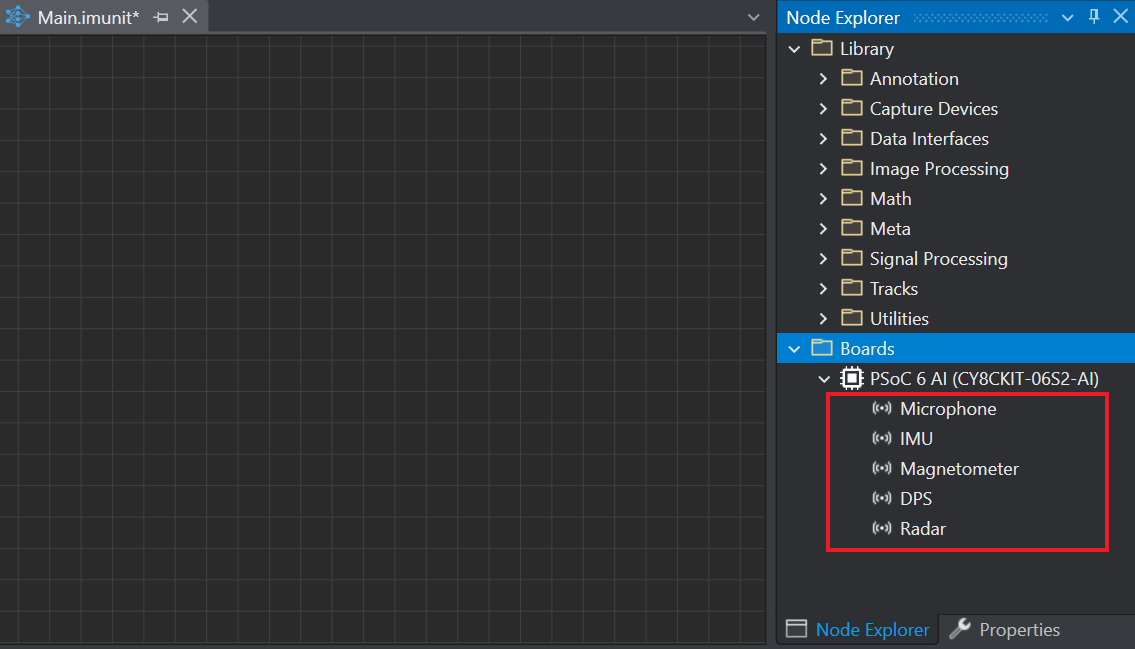
- Microphone node: for streaming audio data
- IMU node: for streaming accelerometer and gyroscope data
- Magnetometer node: for streaming magnetometer data
- Pressure sensor node: for streaming data related to barometric pressure
- Radar node: for streaming radar data
If you want to stream video data alongside sensor data, you can use the Library> Capture Devices> Local Camera node to stream video using the built-in PC camera. This is particularly useful for labeling data, especially when collecting data from the IMU or other sensors. To know how to set up the Local Camera node, refer to Setting up the Local Camera.
2: Setup the Visualization Tracks
The Visualization Nodes help in visualizing the data collected from the sensor nodes as tracks in the session file.
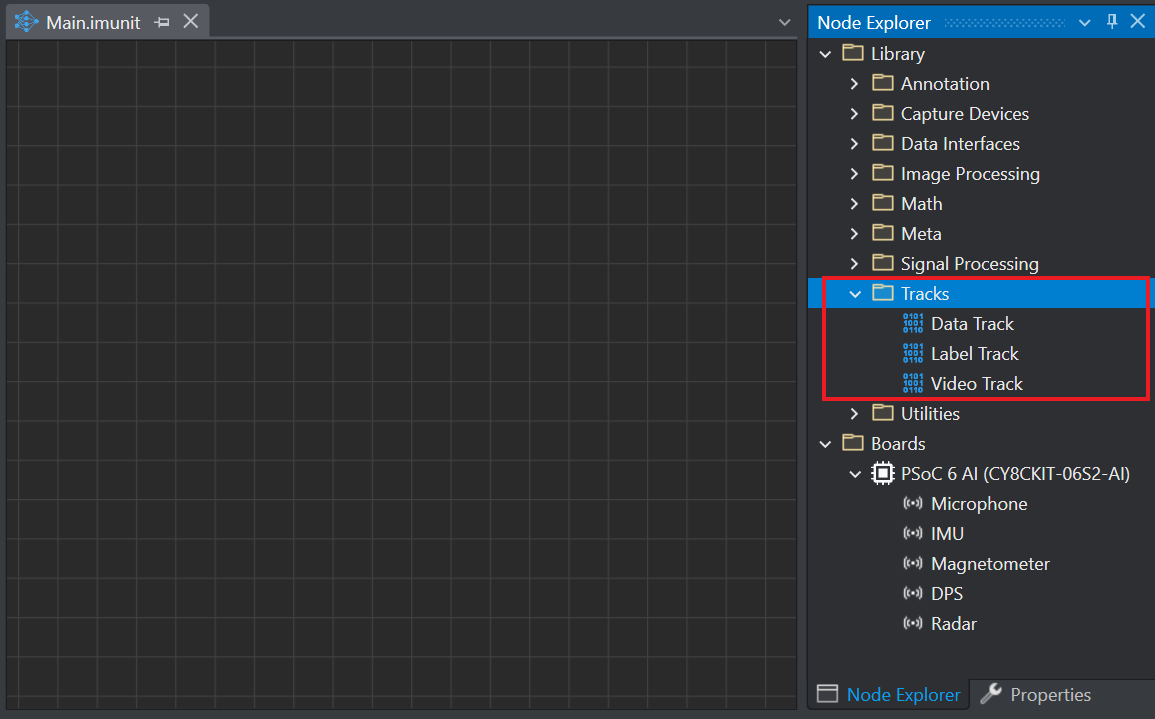
- Data Track: for visualizing the sensor data collected from Microphone, IMU, DPS, Magnetometer and Radar node.
- Label Track: for visualizing and labeling the data collected from sensors.
- Video Track: for visualizing video data collected from the Local Camera node. (Applicable only if you set the Local Camera node to collect video data.)
Depending on the type of data you want to collect and how you plan to collect it, you can create different data collection graphs.
Step 4: Real-time data collection and data labeling
Refer to the topics below for detailed instructions on setting up the sensors and collecting and labeling real-time data:
-
To collect data using the Microphone, connect the Microphone node to the data track. For setting up the microphone node and collecting data using microphone, refer to Collecting and labeling data using Microphone sensor.
-
To collect data using the IMU sensor, connect the IMU node to the data track. For setting up IMU node and collecting data using IMU sensor, refer to Collecting and labeling data using IMU sensor.
-
To collect data using the Magnetometer sensor, connect the Magnetometer node to the data track. For setting up Magnetometer node and collecting data using Magnetometer sensor, refer to Collecting and labeling data using Magnetometer sensor.
-
To collect data using the Barometric pressure sensor, connect the DPS node to the data track. For setting up DPS node and collecting data using Barometric pressure sensor, refer to Collecting and labeling data using Barometric Pressure sensor.
-
To collect data using the Radar sensor, connect the Radar node to the data track. For setting up Radar node and collecting data using Radar sensor, refer to Collecting and labeling data using Radar sensor.
You can collect data concurrently from microphone, IMU, magnetometer, and pressure sensor. However, you must collect data from Radar sensor independently, without concurrent data collection from any other sensors. To know how to collect data using multiple sensors, refer to Collecting and Labeling data using multiple sensors.
However, if you want to collect video data along with sensor data, connect the Local Camera to the Video Track in the existing graph. For collecting data using the Local Camera, refer to Setting up the Local Camera.