Managing labels
After you have added labels you can edit or delete the labels, whenever required.
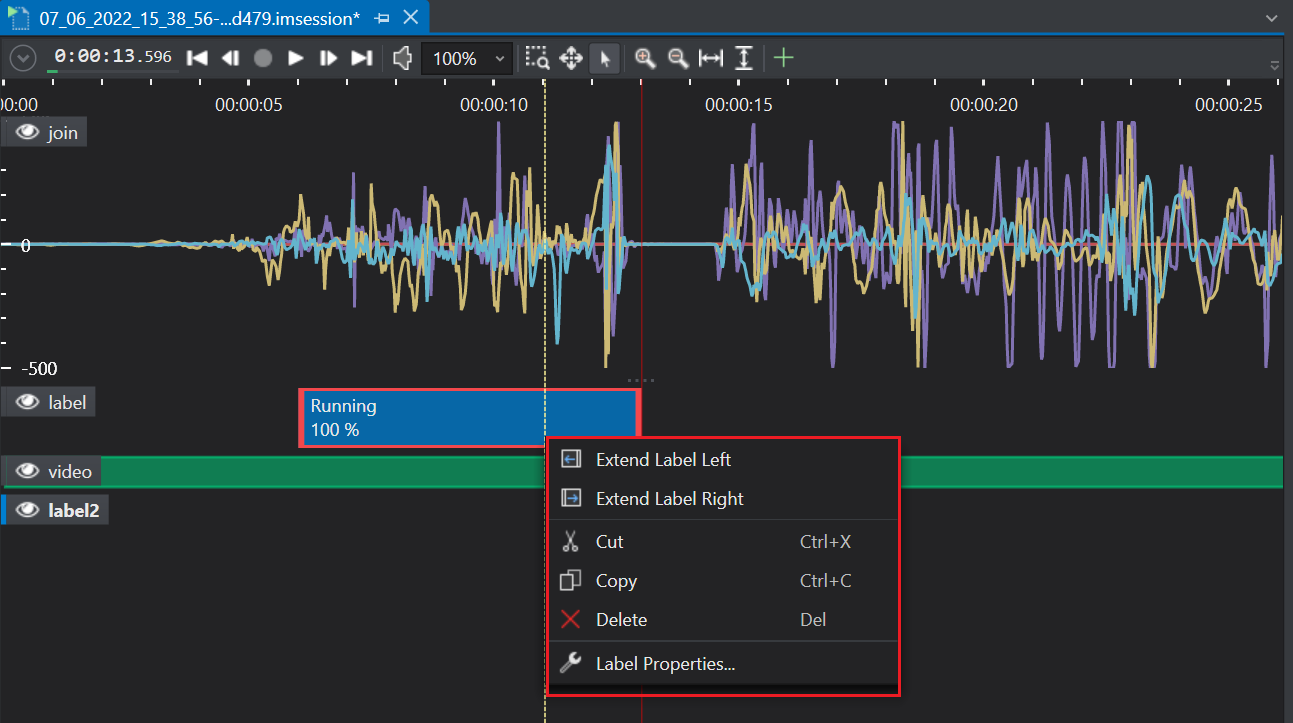
Editing labels
You can edit labels by resizing the labels, moving the label or changing the label name.
Resizing the label
To resize the label, follow the steps:
-
Select the label you want to resize.
-
Click and drag the sizing handles that appear on the sides of the label to the desired position.
OR
Right-click on the label and select Extend label left or Extend label right to extend the label to extreme length or right respectively.
Moving the label
To move the label, follow the steps:
-
Select the label you want to re-position.
-
Click and drag the label to the desired position.
OR
Right-click on the label to Cut and Paste the label to the desired position.
Changing the label name
To change the label name, follow the steps:
-
Select the label you want to rename.
-
Right-click on the label and select Label properties from the list of options.The label properties window appears.
-
In Label enter the new name of the label.
-
Click Close.
Deleting labels
To delete the label, follow the steps:
-
Select the label you want to delete.
-
Right-click and select Delete from the list of options. A label is deleted from the track.