Collecting and labeling data using Pressure and Temperature sensor
By using a pressure and temperature sensor, you can measure changes in atmospheric pressure and develop machine learning models that can:
- Predict short-term weather conditions
- Monitor airflow or air quality in home appliances based on real-time pressure readings
- Detect changes in air pressure caused by cooking activities and adjust the exhaust fan speed accordingly, ensuring proper ventilation
- Optimize drying cycles in clothes dryers by monitoring airflow, thereby reducing energy consumption and preventing overheating
You can collect data using a pressure and temperature sensor present on PSOC™ Edge E84 AI Kit and develop a model according to your business needs. Using the Graph UX functionality, you can collect and label real-time data simultaneously.
After connecting the kit to the PC and creating a Graph UX project, let’s set up the Microphone Sensor unit for data collection and Predefined unit for data labeling on the canvas. Refer to Creating a Graph UX Project and Connect PSOC Edge E84 Evaluation Kit to PC/laptop to know the detailed steps.
Data Collection Options
You can collect data from the Pressure-Temperature data in the following ways:
- Data from pressure and temperature sensors in a single data track
- Data from pressure sensor only
- Data from temperature only
- Data data from both pressure and temperature sensors in two different data tracks
Select the desired mode for data collection in the sensor node and follow the detailed instructions in “Setting up the Pressure-Temperature Sensor” section.
Setting up the Pressure-Temperature Sensor
-
Expand EmptyProject directory and double-click the Main.imunit to open the canvas.
-
Navigate to the Node Explorer window, expand Boards> PSOC Edge E84 AI Kit and drag and drop the DPS sensor onto the canvas.
-
Navigate to the Node Explorer window, expand Library> Tracks and drag and drop the Data Track onto the canvas.
-
Click on the red icon in the DPS sensor node and drag over to the red icon in the Data Track node. This creates a connection between the two nodes.
-
Click on the DPS sensor node to edit the settings in the Properties window.
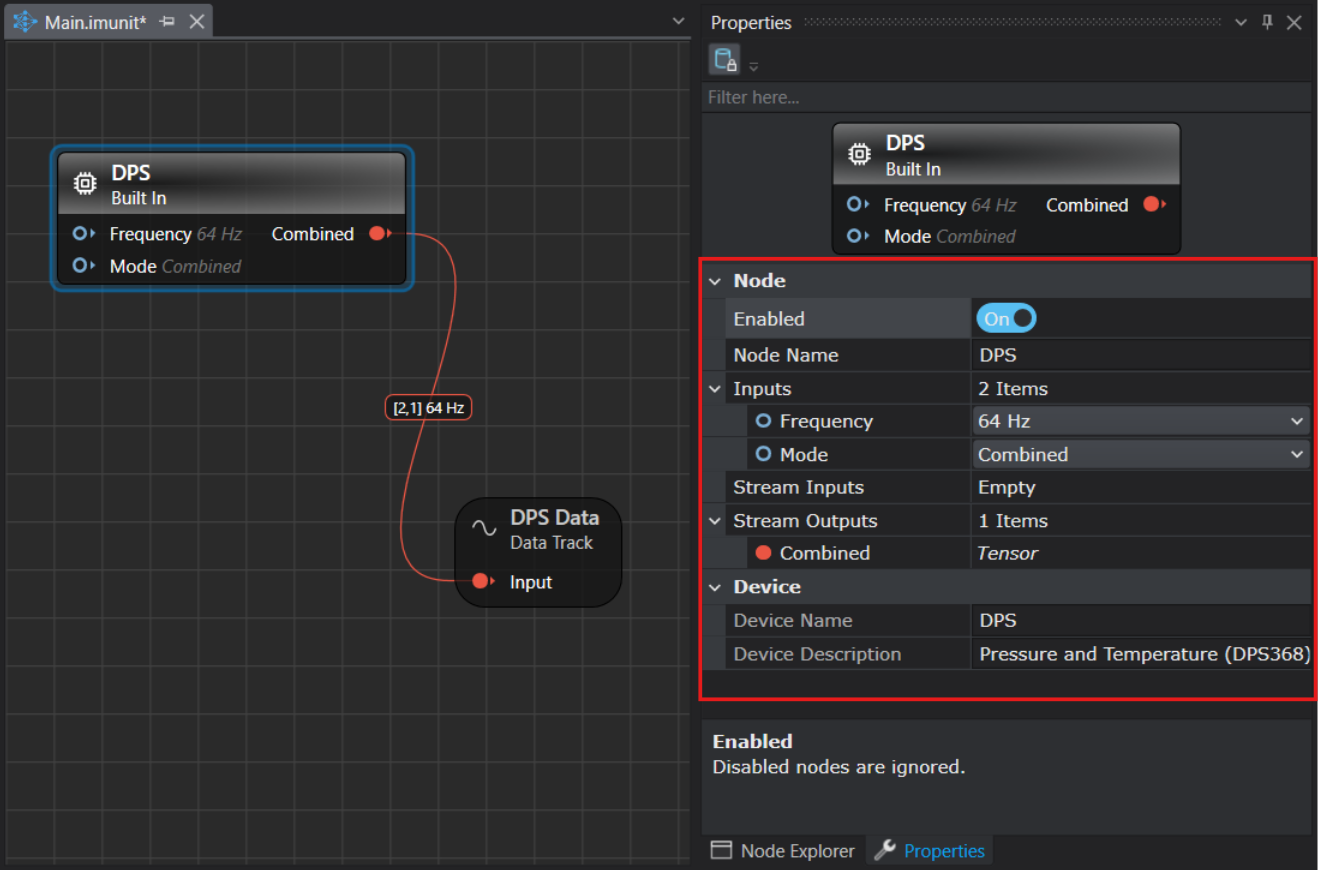
Setting the Properties of Pressure-Temperature Sensor Node
Sensor node Properties Node Enabled: Turn the radio button ON or OFF to enable or disable the node respectively.
Node Name: Enter the name you want to assign to the node.Inputs Frequency : Select the sampling frequency at which you want to collect data in Studio - 8 Hz, 16 Hz, 32 Hz, 64 Hz or 128 Hz.
Mode: Select the mode of data collection from the following:
1. combined: collect both pressure and temperature in one data track
2. Pressure only: collect data from pressure sensor only
3. Temperature only: collect data from temperature sensor only
4. Split: collect data from both pressure and temperature sensors in different data tracksStream Outputs Displays the name of the output stream from the sensor node. Device Device Name: Displays the name of the sensor.
Device Description: Displays the description of the sensor.
After setting up the DPS sensor node, you can utilize the same graph to label the real-time data, by adding a Predefined Labels unit onto the canvas. Define the classes in the Predefined Labels node for one time and utilize the defined classes to label the data on a click of button.
Setting up the Predefined Labels
-
Navigate to the Node Explorer window, expand Library> Annotation and drag and drop the Predefined Labels unit onto the canvas. The Predefined Labels unit displays the default classes.
-
Define the classes in Predefined Labels node by entering every class in a new line.
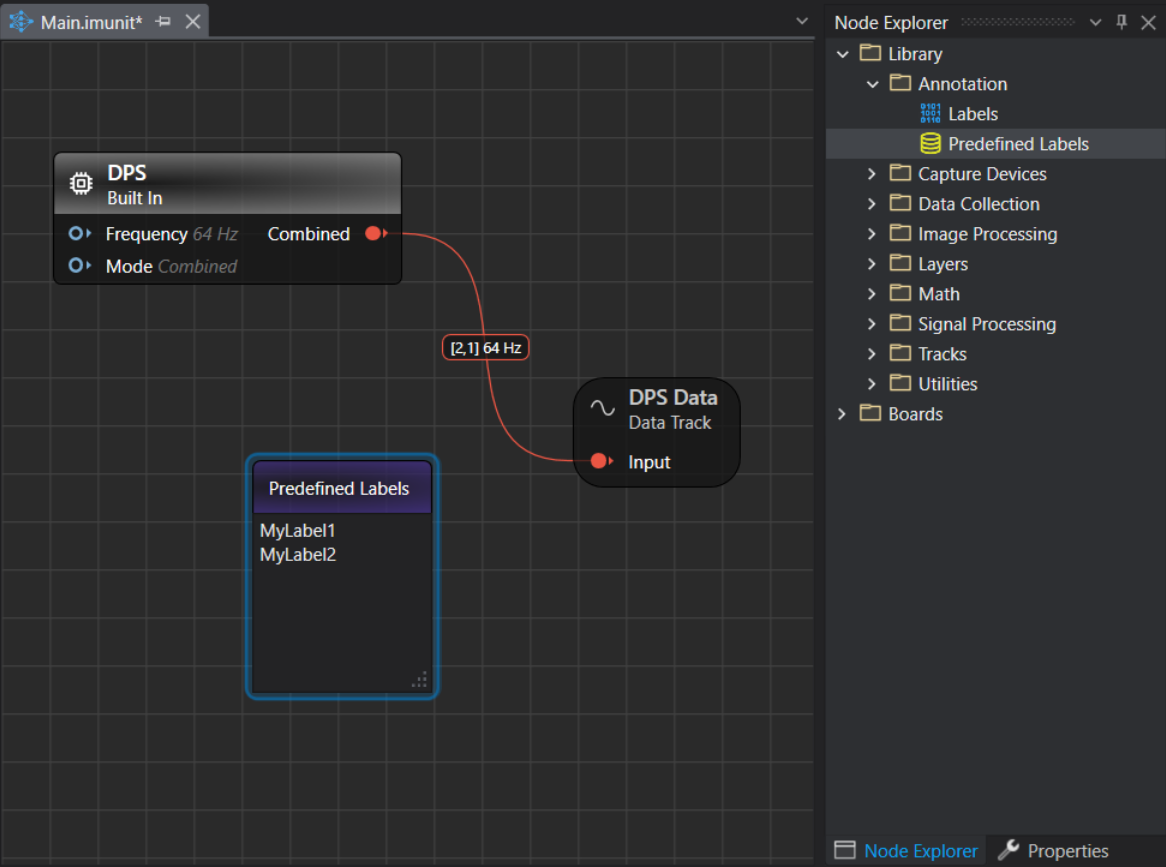
After defining the classes, start collecting and labeling data simultaneously.
Real-time data collection and data labeling
-
Navigate to the toolbar and click the Start button to open the session file (live.imsession). An empty session file opens displaying the pre-defined classes in the Labels bar.
-
Click the Record button to start capturing the real-time data.
-
In the Labels bar, select a class to start adding labels to the streaming data.
-
Deselect the same class to stop adding the labels. Similarly, you can enable or disable the other classes and label the data.
-
Click the Record button to stop collecting the data.
-
Select File > Save to save the session file, data track and label track. The Save New Session window appears.
-
In Location, click the three dot and select the desired location to save the files.
-
In Session Name, enter the name of the session file.
-
Under Track Options, set the following:
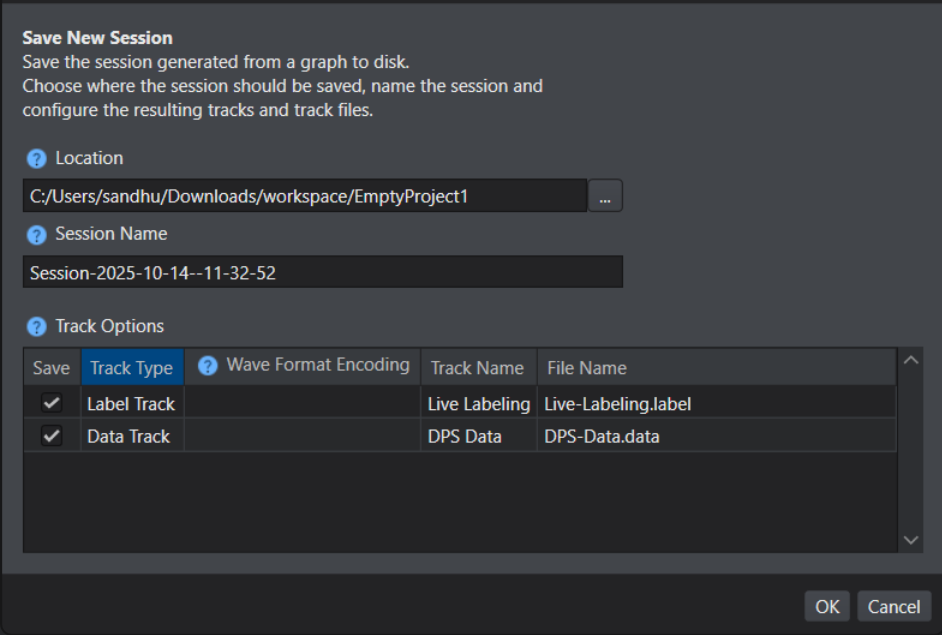
- In Track Name, double-click the column to edit the track name, if required
- In File Name, double-click the columns to edit the track name, if required
-
Select the save checkbox corresponding to the tracks you want to save.
-
Click OK to save the files.
-
Repeat the instructions from step 2 to collect and save data in multiple session files.
After collecting the data, add data to the required project and start with the machine learning workflow in Studio. Refer to Create project and Add data to project to know more.
If you prefer not to collect and label data simultaneously, you can first collect the data. Once the data collection is complete, simply press the play button in the session and begin labeling by selecting the appropriate labels in the Labels bar.