Code Generation for Vision models
This section provides step-by-step information on generating the code for object detection models trained in DEEPCRAFT™ Studio. After you have evaluated the performance of the model, you can convert the model into optimized C-code that can be deployed on PSOC™ Edge device. Graph UX facilitates code generation between any two nodes in a graph with a simple click of a button. You can select the starting and ending nodes in the graph to generate the corresponding C code for model deployment.
Retrieving the trained Object Detection model
-
After the training is complete, download the model from the Imagimob Cloud. Refer Download the Model and Model Predictions for download instructions.
-
Navigate to the project directory, locate and double-click the .tflite file. This opens the .tflite file in Graph UX, which which contains the graph to evaluate the model and generate the code.
Before generating code, let’s understand the graph.
Understanding the Code Generation Graph Flow
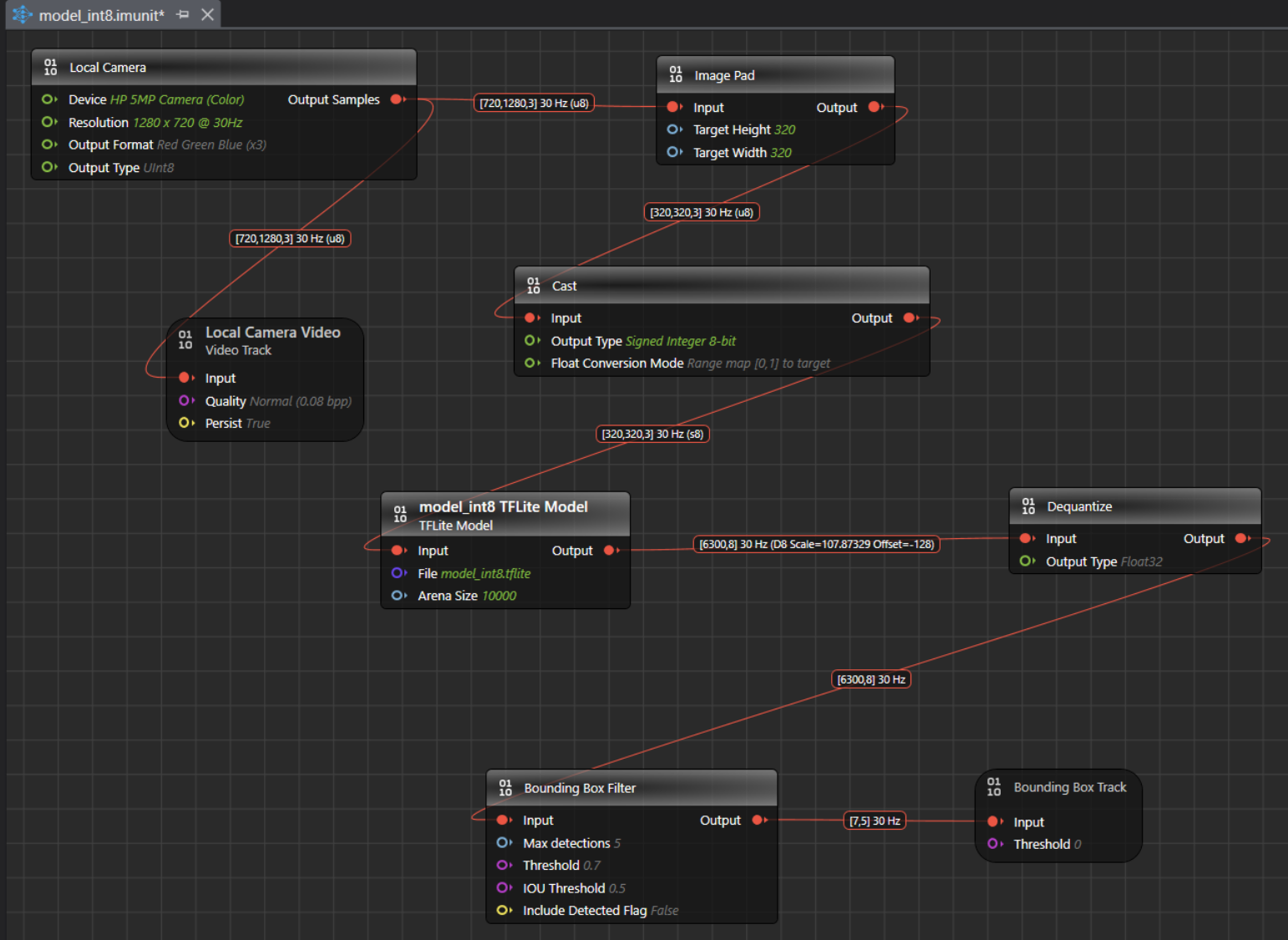
The Model Evaluation Object Detection Graph begins with the Local Camera Node, which streams live video data at the resolution, channel settings and output type specified in the node. For instance, the output shape from the Local Camera Node is [720,1280,3]30 Hz (u8), where 720x1280 represents the video frame dimensions, 3 indicates the RGB color channels, 15 is the frame rate and u8 is the output type in unsigned Integer-8 format. The output from the local camera is input to Local camera video track node and Image pad node. The local camera video track node helps to visualize video data collected from the Local Camera node. By default, the settings for the local camera node is defined. Click the node, if you want to view or edit the settings in the Properties window accordingly.
The table represents the default properties of the local camera:
| Local Camera Node | Properties |
|---|---|
| Unit | Unit Name: Displays the name for the unit. This parameter is not editable. Unit Description: Displays the description of the unit. |
| Node | Enabled: Turn the radio button ON or OFF to enable or disable the node respectively. Node Name: Enter the name you want to assign to the node. |
| Inputs | Device: Select the camera for real-time video streaming. Resolution: Select the resolution for real-time video streaming from the list. Output Format: Select the output format from the list. Output Type: Select the output type from the list - UInt8 or Float32. We recommend selecting UInt8, as Float32 tends to be slower. |
| Outputs | Output Type: Displays the output sample. |
The table represents the default properties of the local camera video track node:
| Local Camera Video Track Node | Properties |
|---|---|
| Unit | Unit Name: Displays the name for the unit. This parameter is not editable. Unit Description: Displays the description of the unit. |
| Node | Enabled: Turn the radio button ON or OFF to enable or disable the node respectively. Node Name: Enter the name you want to assign to the node. |
| Inputs | Input: Displays the connection status of the video track node. Quality: Select the quality (bits per pixel) at which you want to stream the live video. Persist: Displays the output sample. Note:Disabling the Persist option enables real-time video streaming without saving the footage. As a result, replaying or rewinding the video will not be possible. This configuration is optimal for real-time model evaluation when video storage is not required. |
The streaming video frames from the local camera node are then passed to the Image Pad Node. The Image Pad Node resizes the incoming frames by scaling the images down to the resolution used during model training. When an image exceeds the target size, the Image Pad node crops the image, when an image is smaller, Image Pad node pads and center the image. This preprocessing standardizes input resolution across all inferences, enabling the model to predict more accurately and consistently. Correct resizing is critical for optimal performance; improper resizing can degrade accuracy, stability, and overall model reliability. In this example graph, the model was trained on images of size 320x320, so the Image Pad Node is set to resize frames to 320x320 automatically. If you are unsure of the expected image size, you can check it on Netron . By default, the settings for the Image pad node is defined. Click the node, if you want to view or edit the settings in the Properties window accordingly.
The table represents the default properties of the Image pad:
| Image Pad Node | Properties |
|---|---|
| Unit | Unit Name: Displays the name for the unit. This parameter is not editable. Unit Description: Displays the description of the unit. |
| Node | Enabled: Turn the radio button ON or OFF to enable or disable the node respectively. Node Name: Enter the name you want to assign to the node. |
| Inputs | Input: Displays the connection status of the Image Pad node. Target Height: Enter the image height in pixels. Target Width: Enter the image weight in pixels. |
Once resized, the image frames with an input shape of [320,320,3]@15 (u8) are fed to the Cast Node, which convert tensor elements from one type to another. The camera provides unsigned 8-bit values in the range 0–255, while the model in the graph expects signed 8-bit values in the range −128 to 127. To preserve the full dynamic range during integer-to-integer conversion, we apply full-range linear mapping so that 0 maps to −128 and 255 maps to 127. This approach avoids clipping or saturation, maintains the original contrast and detail, and ensures the model receives data in the format it was trained to consume. This conversion stage standardizes the input values to the model’s expected signed domain, improving numerical consistency across inferences. By using full-range mapping, we retain sensitivity to both dark and bright regions, which supports stable predictions. By default, the settings for the Cast node is defined. Click the node, if you want to view or edit the settings in the Properties window accordingly.
The table represents the default properties of the Cast node:
| Cast Node | Properties |
|---|---|
| Unit | Unit Name: Displays the name for the unit. This parameter is not editable. Unit Description: Displays the description of the unit. |
| Node | Enabled: Turn the radio button ON or OFF to enable or disable the node respectively. Node Name: Enter the name you want to assign to the node. |
| Inputs | Input: Displays the connection status of the node. Output Type: Select the target data type for conversion. |
The output from the cast node is fed into the model, which detects the classes or objects it was trained on. In this case, the model detects hand gestures such as Rock, Paper and Scissors. The output shape of the model is [6300,8] 30 Hz (D8 scale and offset), where 8 represents the sum of 3 classes(Rock, Paper, Scissors), 4 bounding box coordinates, and 1 Detected Flag option, to detect the validity of each prediction ( 1 for a valid detection; 0 for padding) and 6300 represents the prediction results and D8 contains the information about the scale and offset to convert the quantized values to float 32. By default, the settings for the model node is defined. Click the node, if you want to view or edit the settings in the Properties window accordingly.
The table represents the default properties of the Model node:
| Model Node | Properties |
|---|---|
| Unit | Unit Name: Displays the name for the unit. This parameter is not editable. Unit Description: Displays the description of the unit. |
| Node | Enabled: Turn the radio button ON or OFF to enable or disable the node respectively. Node Name: Enter the name you want to assign to the node. |
| Inputs | Input: Displays the connection status of the node. File: Click the three horizontal dots to browse and select the TensorFlow Lite model you want to evaluate. Arena size: Set the size of the TensorFlow Lite Micro Arena buffer size. To know more, see TensorFlow Lite Micro Documentation. |
The output from the model is fed to the Dequantize node, which convert quantized integers to floating-point values. This conversion provides a more interpretable data type than quantized integers. By default, the settings for the Dequantize node is defined. Click the node, if you want to view or edit the settings in the Properties window accordingly.
The table represents the default properties of the Dequantize node:
| Dequantize Node | Properties |
|---|---|
| Unit | Unit Name: Displays the name for the unit. This parameter is not editable. Unit Description: Displays the description of the unit. |
| Node | Enabled: Turn the radio button ON or OFF to enable or disable the node respectively. Node Name: Enter the name you want to assign to the node. |
| Inputs | Input: Displays the connection status of the node. Output Type: Select the desired output type. By default, Float32 is selected. |
This output shape from the Dequantize node becomes the input for the Bounding Box Filter Node. The Bounding Box Filter Node applies Non-Max Suppression (NMS), a post-processing technique used in object detection algorithms. NMS eliminates redundant overlapping bounding boxes by filtering out those with low confidence scores and selecting only the most confident ones. It sorts the remaining bounding boxes by their confidence scores and iteratively suppresses boxes that overlap significantly with the highest-scoring box. By default, the settings for the Bounding Box Filter node is defined. Click the node, if you want to view or edit the settings in the Properties window accordingly.
The table represents the default properties of the Bounding Box Filter node:
| Bounding Box Filter Node | Properties |
|---|---|
| Unit | Unit Name: Displays the name for the unit. This parameter is not editable. Unit Description: Displays the description of the unit. |
| Node | Enabled: Turn the radio button ON or OFF to enable or disable the node respectively. Node Name: Enter the name you want to assign to the node. |
| Inputs | Input: Displays the connection status of the Image Resize node. Max detections: Enter the number of maximum detections per inference. Threshold: Enter the required confidence for the detection to pass the filter. IOU Threshold: Enter the The IOU threshold. (Intersection over Union) threshold is the Non-Maximum Suppression (NMS) post-processing step is used to determine which bounding boxes to keep or discard. It measures the overlap between two boxes. If the IoU between two boxes exceeds the threshold, the box with the lower confidence score is discarded, keeping only the most confident detection. This helps eliminate redundant or overlapping predictions, ensuring cleaner and more accurate results. A higher IoU score means the predicted box closely matches the actual object, while a lower score indicates less overlap. Typically, IoU thresholds (such as 0.5) are used to determine if a detection is considered correct during both training and evaluation. Include Detected Flag: Enable this option to include a validity flag to each detection: 0 indicates a valid detection; 1 indicates padding. By default, this option is disabled. Note: It is recommended to disable the Include Detected Flag when evaluating the model in the Graph UX. However, if you plan to deploy the model onto the board using the vision code example, enable the flag during code generation. |
The output from the Bounding Box Filter Node is then fed to the Bounding Box Track Node, which displays the bounding boxes. The input shape for this node should be [Confidence, Detection], where Confidence includes (Center X, Center Y, Width, Height, ClassN…). These bounding boxes are finally displayed on the Video Track Node on the timeline, allowing you to visualize the model in action with live streaming video data and bounding boxes drawn on the detected objects. By default, the settings for the Bounding Box Track node is defined. Click the node, if you want to view or edit the settings in the Properties window accordingly.
The table represents the default properties of the Bounding Box Track node:
| Bounding Box Track | Properties |
|---|---|
| Unit | Unit Name: Displays the name for the unit. This parameter is not editable. Unit Description: Displays the description of the unit. |
| Node | Enabled: Turn the radio button ON or OFF to enable or disable the node respectively. Node Name: Enter the name you want to assign to the node. |
| Inputs | Input: Displays the connection status of the Image Resize node. Threshold: Enter the threshold value below which the bounding boxes will be ignored. |
How to generate the code?
To generate the code, follow the steps:
-
Navigate to the toolbar and click the Generate Source Code button. The Generate Source Code window appears.
-
Configure the following parameters:
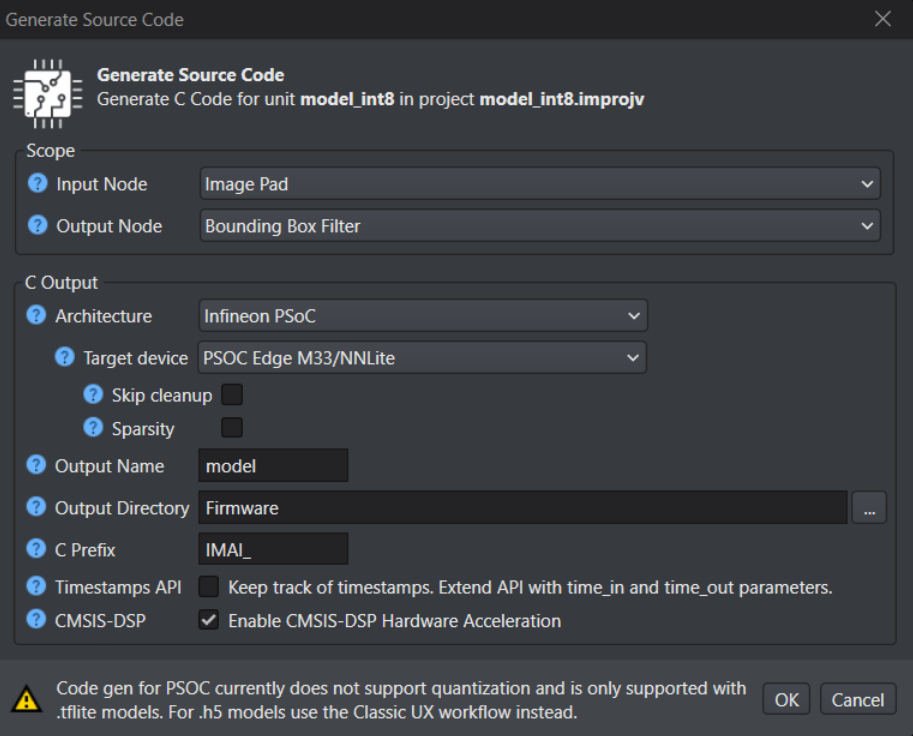
-
In Input Node, select the Image Pad node for code generation from the drop-down list. The output tensor from this node will be substituted with the data provided to the enqueue(data) function. This node is not included when generating in the code generation process.
-
In Output Node, select the Bounding Box Filter node for code generation from the drop-down list. The output tensor from this node will be the data provided to the dequeue(data) function.
-
In Architecture, select Infineon PSOC as the architecture type.
-
In Target Device, select the required Infineon board or core type from the following options - PSOC Edge M33/NNLite or PSOC Edge M55/U55 .
Before generating code for PSOC targets, ensure that your model only uses the layers and operators listed as supported in the Supported layers and operators for PSOC Targets table. If your model contains any layers or operators that are not supported, select the ANSI C99 architecture type. For instructions on generating code using the ANSI C99 architecture, refer to Code Generation for Other Development Boards.
-
Select the Skip Cleanup checkbox to not delete the certain temporary files created during code generation. If necessary, you can delete these files manually at a later time. When this checkbox is disabled, the temporary files are deleted automatically.
-
Select the Enable Sparsity checkbox to further optimize the model by packing sparse weights, thereby saving memory when deploying the model on the target device. This option is available only when PSOC Edge M33/NNLite is selected.
Advanced optimization for PSOC™ Edge M55+U55
The following optimization settings are part of the Vela compiler and generate optimizations for code targeting the Ethos-U55 NPU. These options reduce scratch memory usage with minimal to no impact on model accuracy.
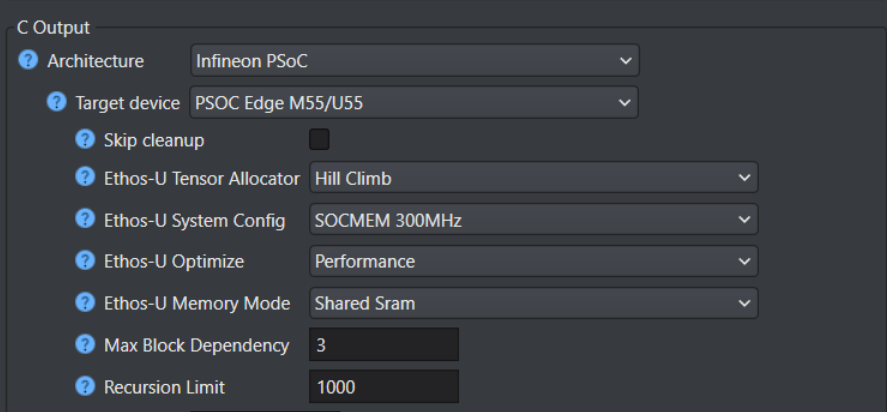
| Parameters | Description |
|---|---|
| Ethos-U Tensor Allocator | Select Linear Alloc, Greedy or Hill Climb to specify the algorithm for allocating non‑constant tensors on the NPU and CPU. By default, Hill Climb is selected. |
| Ethos-U System Config | Select SOCMEM 300MHz or SOCMEM 200MHz as the system configuration of the Ethos-U NPU. Refer to Silicon documentation to know more. |
| Ethos-U Optimize | Select the optimization strategy based on Size or Performance. The Size strategy ensures minimal RAM usage by avoiding the use of the arena cache memory area size whereas the Performance strategy prioritizes maximal performance by utilizing the specified arena cache memory area size. By default, Performance strategy is selected. |
| Ethos-U Memory Mode | Select Shared SRAM or SRAM Only as the memory mode. Shared SRAM is shared between Ethos-U and Cortex-M software, whereas SRAM Only is dedicated to Ethos-U. The non-SRAM memory is read-only. By default, Shared SRAM is selected. |
| Max Block Dependency | Set the maximum value that can be used for the block dependency delay between NPU kernel operations. A lower value may result in longer execution time. You may set: 0, 1, 2 or 3 as the value for Npu block dependency. By default, the value of block dependency is set as 3. |
| Recursion Limit | Set the Python internal limit to depth of recursion. For very large networks, increasing the recursive limit may be necessary due to the recursive graph traversal algorithm. If generation fails with a RecursionError, increase the limit using this option. By default, the recursion limit is set as 1000. |
-
In Output Name, enter the name of the output files.
-
In Output Directory, browse and select the directory where you want to save the generated code. By, default Firmware is selected as the default folder.
-
In C Prefix, enter the prefix to be added at the beginning of the generated file names.
-
In Timestamps API, enable the checkbox to track corresponding input time for each output prediction. To know about the edge API, refer to Edge API.
-
In CMSIS-DSP, enable the checkbox to optimize the code using the ARM CMSIS-DSP Library. The code will be hardware accelerated using the CMSIS-DSP library for compatible nodes.
-
Click Ok to generate the code. The code generation may take some time. The code (model.c and model.h files) is generated in the Output Directory defined earlier.
After you have generated the code, refer to the Deploy Vision Model on PSOC™ Edge boards to know the deployment steps.